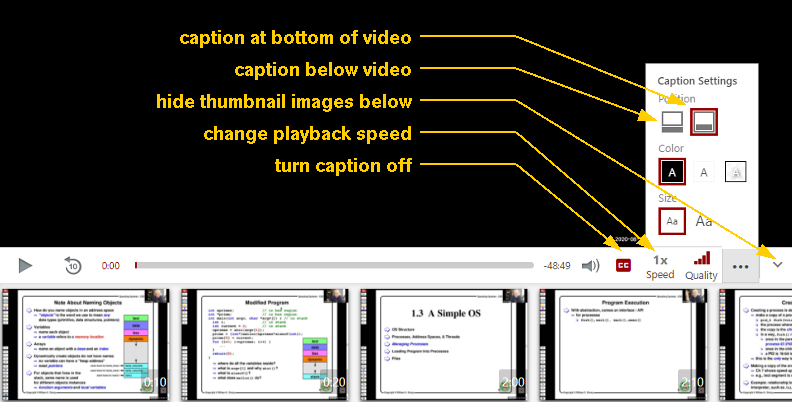|
Old lecture, discussion, lab, and programming assignment videos will be available on D2L/Brightspace to all students enrolled in CSCI 353 once the semester starts.
We use the term "D2L" and "Brightspace" interchangeably.
To get access to D2L, please go to https://brightspace.usc.edu (D2L/Brightspace) and sign in. If you access a D2L video link directly, it will ask you to authenticate yourself. If you are asked for your CS 353 credentials, you should enter the username and password for accessing protected part of the class website.
There are two types of videos viewers on D2L/Brightspace. The simple type is an MP4 video viewer (which you can use to watch a Zoom recording).
The fancy type is a Panopto video viewer.
We all know how to use a MP4 video viewer, so there is nothing to discuss.
Below I will talk about the Panopto video viewer (although it may be the case that this viewer is not available in the current USC Brightspace).
The Panopto video viewer on D2L has some nice features. Here's what it looks like (with my notes on what some of these buttons can do for you): If the caption is difficult to read, you should choose "caption below video". If you don't need the thumbnails images at the bottom, you can hide them. If I'm talking too fast, you can even change the playback speed to 0.75 of the normal speed! Sometimes, if you start the video from the very beginning, the video would appear to be frozen or looping. Here's what you can do. In the video control (below the lecture slides on the right), there is a row of buttons/controls that looks like the following: You can click on the fast-forward 10 seconds button (3rd button from the left) then click on the fast-reverse 10 seconds button (2nd button from the left) and that should get it unstuck. Finally, please note that the preferred web browser to use for access D2L material is the Chrome browser (I've heard that there are issues with the Microsoft Edge browser).
Zoom access will be provided for live lectures (mainly for students who cannot come to a live session).
Office hours will be conducted over Zoom.
If you want to join a live Zoom session, you must sign on to Zoom using USC SSO authentication (i.e., just like you log into USC email through the shibboleth authentication page).
If you sign in that way, you will go directly to the Zoom meeting.
If you do not sign in this way, I will not admit you into the Zoom meeting
because I have no way to authenticate you during a live Zoom meeting and I cannot violate our security policy.
Also, none of our Zoom meetings are set up to use waiting rooms.
Please note that if you are using Zoom on your phone, most likely, it will use "Zoom authentication" by default, and that's not the same as "USC SSO authentication". Therefore, if you cannot get into a live Zoom session, you should sign out of Zoom and sign back in using USC SSO authentication. If you click on Settings on the Zoom app on your phone and if you see "BASIC" next to your name, that menas that you are using Zoom authentication. You should click on your name and click on Sign Out to log out of Zoom. Then click on Sign In and look for "SSO" and click on that. For your convenience, a summary of Zoom meeting IDs and links are provided here (password protected).
|