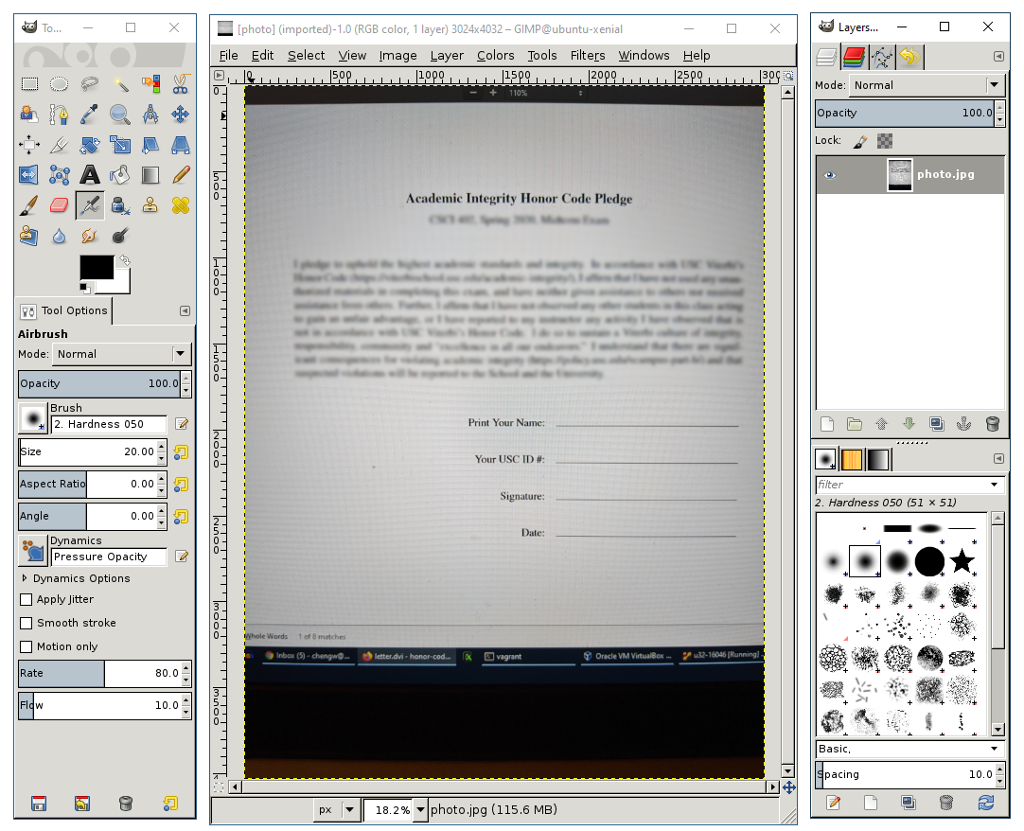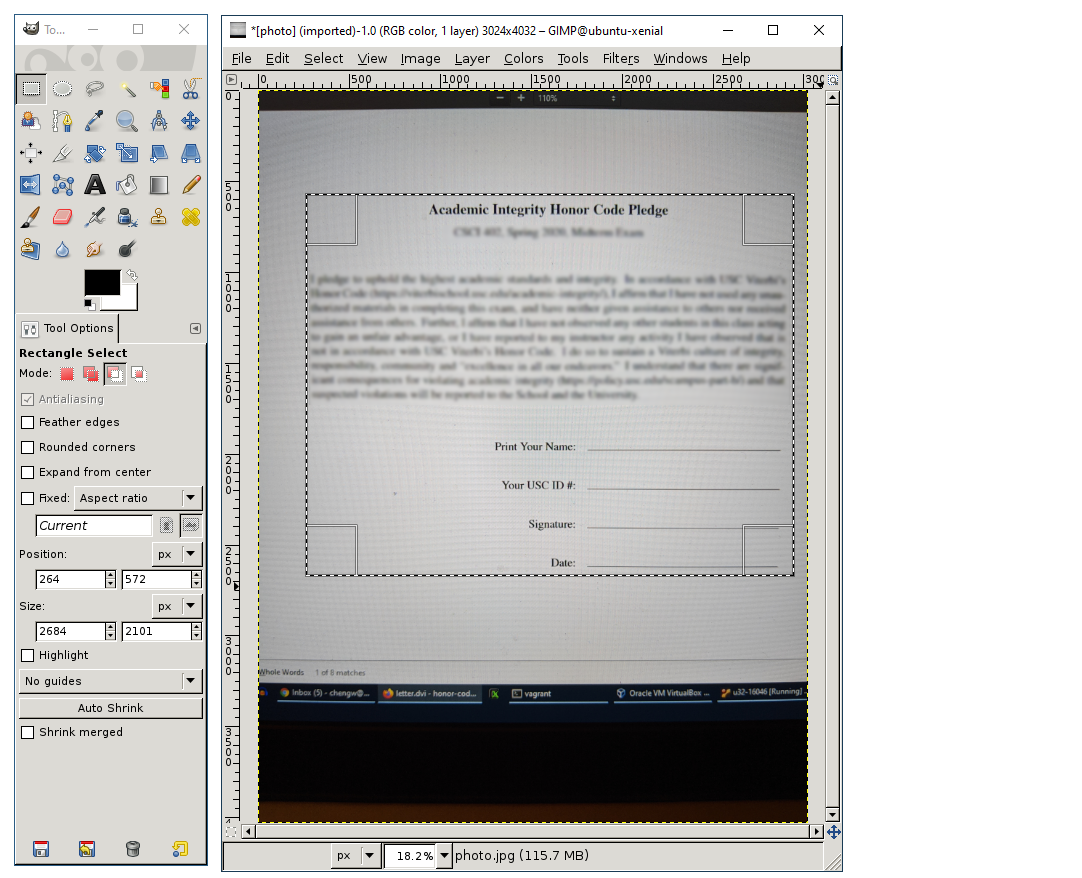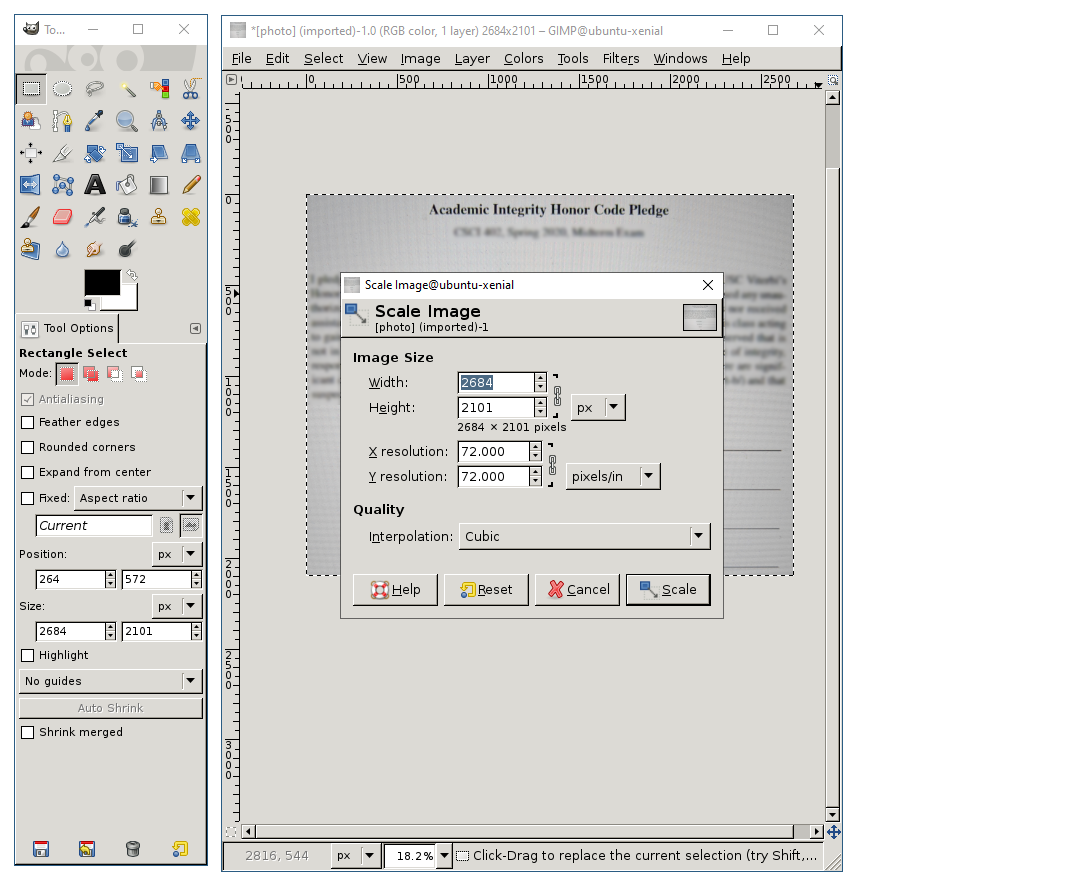|
On Linux, gimp is a free PhotoShop-like program. To install it, do:
sudo apt-get -y update
sudo apt-get -y dist-upgrade
sudo apt-get -y upgrade
sudo apt-get install gimp
If you get an error message like the following:
E: Could not get lock /var/lib/dpkg/lock-frontend - open (11: Resource temporarily unavailable)
E: Unable to acquire the dpkg frontend lock (/var/lib/dpkg/lock-frontend), is another process using it?
E: Could not get lock /var/lib/dpkg/lock - open (11: Resource temporarily unavailable)
E: Unable to lock the administration directory (/var/lib/dpkg/), is another process using it?
do:
sudo rm -f /var/lib/dpkg/lock*
then try again (and maybe you have to do it more than once if you keep seeing similar error messages).
If your photo file is in your host machine, you can copy the file into the folder you are sharing with Ubuntu 16.04
and edit the photo in the shared folder. If you haven't setup a shared folder,
you can simply e-mail the photo to yourself and run a web browser inside Ubuntu 16.04 to open your e-mail and download the folder into any directory
(such as the Desktop directory). If neither methods would work for you, please contact the instruction as soon as possible.
Start gimp and open the photo of your signed pledge. For example, if the file name of your photo is "photo.jpg",
you should changed directory into the directory where the photo is and then type:
gimp photo.jpg
and you should see the following:
In the above, the window on the left is the Toolbox window, the window in the middle is your photo, and the window on the right is the Layers window. We will not be playing with layers, so you can close the Layers window on the right. Click on the Rectangle Select Tool in the Toolbox window if it's not already selected (it's the tool in the left-top corner). Using this tool, you can select a rectangular region in the photo. Give it a try and only drag out a rectangle that encloses only the text in the photo and it should look like the following: If the select rectangle is a bit off, you can adjust it by dragging your mouse pointer in the 4 rectanglar areas around the photo (if you drag your mouse pointer in the middle of the photo, you can move the select rectangle without changing its size). When you are ready to proceed, select Crop to Selection in the Image Menu of the photo window to crop out the blank space. Then select Scale Image in the Image Menu and you should see something like the following: Type "1024" in Width and press the <TAB> key on your keyboard to tab out of the Width field. You should see that the Heigh value would change proportionally. Click on the Scale button in the lower-right coner to scale the image. Finally, click on the File Menu and select Export As. You will get an "Export Image" popup window to specify a file name for exporting. Enter "pledge.jpg" at the top as the file name and click on the Export button. You will get an "Export Image as JPEG" popup window. Just click on the Export button to create "pledge.jpg". Select Quit from the File Menu to quit gimp. You will get a Quit GIMP popup window. Just click on Discard Changes button quit. Go back to the terminal window where you run gimp and do:
ls -l pledge.jpg
and make sure that the file size is less than 1MB. If it's larger than 1MB, please try again and select a smaller Width this time.
If for some reason this is not working right, please contact the instructor as soon as possible.
|