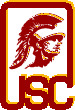| Command | Arguments | Syntax | Description |
|---|
| ls |
(none)
-a
-l
|
%> ls
%> ls -a
ls -l |
List all the non-hidden files in the current directory to the console
Display all files (hidden and non-hidden) in the current directory
Display the details of all listed files (i.e. ownership, creation time, etc.) |
| cat |
(none) |
%> cat (file path) |
Dumps the entire contents of a file to the console |
| more |
(none) |
%> more (file path) |
Will display the contents of the file in the console window.
Press 'Enter' to scroll line by line. Press spacebar to scroll by page. Press 'q' to quit. |
| cd |
(none) |
cd (file path) |
Change directory from the current directory to (file path) |
| cp |
(none)
-r
|
%> cp (src file path) (dest file path)
%> cp -r (src file path) (dest file path) |
Copy a file from "src" to "dest"
Copy a file or directory from "src" to "dest" |
| mv |
(none) |
%> mv (src file path) (dest file path) |
Move a file or directory from "src" to "dest" |
| pwd |
(none) |
%> pwd |
Displays the current working directory |
| man |
(none) |
%> man (cmd name) |
Displays the manual page for a given command (e.g. "%> man cp" will display the manual for the "cp" command). Press "q" to quit. |
| rm |
(none)
-r |
%> rm (file path)
%> rm -r (file path) |
Remove the given file.
Remove the given file or directory
BE CAREFUL WITH THIS COMMAND |
| touch |
(none) |
%> touch (file path) |
If the file does not exist, this will create a new, empty file. If the file does exist, it will update the "last modified time" (do this if you want to force
something to recompile). |
| ps |
-gx |
%> ps -gx |
Show all the processes currently running with your username and their associated process IDs (a.k.a. PIDs). |
| kill |
(none)
-9
-9 -1 |
%> kill (proc id)
%> kill -9 (proc id)
%> kill -9 -1 |
Kill the specified process.
Forcefully terminate the specified process (do this if normal "kill" doesn't work).
Forcefully kill all your processes and log you out (be careful with this). |
| emacs |
(none) |
%> emacs (file path) |
Open the specified file using the Emacs editor. If the specified file does not exist, Emacs can create it. |
| vi |
(none) |
%> vi (file path) |
Open the specified file using the vi editor. If the specified file does not exist, vi can create it. |
| ssh |
(none)
-Y |
%> ssh (uname)@(host)
%> ssh -Y (uname)@(host) |
Create a secure shell connection to the given host using the specified username. Use this to login remotely to machines like "aludra" or "nunki".
Create a secure shell connection with X11 forwarding to the given host using the specified username. If you want to be able to pop up windows such as
Emacs or your program's GUI, you MUST use this option. |
| exit |
(none) |
%> exit |
Terminate your current shell or current login. |