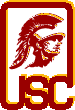
|
Google Group - CSCI 551, Spring 2011 |
| Google Group |
|
We will use a Google Group
for class related communications. The Google Group is basically
used as a mailing list. This is not the same list as the
class mailinglist. You are
required to join the class mailinglist and the instructor
will automatically enroll you in the Google Group. (Every
night, the instructor will check if there are new students
registered for the class mailinglist and he will add new students
to the Google Group.) After this is done, you will get copies of e-mails
sent to the Google Group and you can send e-mail to the
Google Group using your USC e-mail address.
If you want to use your gmail address for the Google Group, then you should first sign into Google and then visit our Google Group web site and click on Apply for Membership. Since your gmail address may not tell the instructor who you really are, you should provide your USC login ID (your account name on nunki.usc.edu) or your USC e-mail address in the "additional information" area so that we can know who you are. If you go this route, you have to wait for the instructor to approve your request before you can get into the Google Group. If you do not provide any USC-specific information in the "additional information" area, your request will be denied. If you want to use your USC e-mail address for the Google Group, you should first visit our Google Group web site and click on Sign in in the right top corner. On the next screen, click on the big Create an account button then enter your USC e-mail address as your current e-mail address. Then follow the instructions there to finish creating your account. In this group, you can ask course related and project related questions. Please make sure to use this Google Group to clarify any questions that you may have on the assignments specifications and grading guidelines. Please refrain from posting code etc., that can lead to any sort of plagiarism. Posting more than 4 lines of code will be considered cheating! |
| Forwarding Your USC E-mails to Your Gmail Account |
Since the HW and exam grades will be sent to your
USC e-mail address, if you don't use your USC e-mail address
to receive e-mails, it's best that you forward your
USC e-mails to your other e-mail account, for example,
your gmail account. It's easy to setup e-mail forwarding!
Just follow the these simple steps.
|
| Why Can't I See the Discussions? |
I get the following question a lot:
I'm receiving all the messages that got posted to the class Google Group. But when I go to the class Google Group on the web, I cannot see the discussions or use the search function. What do I need to do?You need to remember that if you want to see the discussions, you must have done both of the following:
Go to the class Google Group at: http://groups.google.com/group/usc-cs551-s11Which message do you see? Do you see (1): "You cannot view the group's content or participate in the group because you are not currently a member", or (2): "You must be signed in and a member of this group to view its content"? If you see the first message, it means that you have already signed into Google (with your Google login e-mail address, whatever it may be); you are just not a member of the Google Group. In this case, you should click on the "Apply for group membership" link and then enter your USC e-mail address in the "additional information" field to apply for membership. If you see the 2nd message, it means that you are not signed into Google (not our class Google Group, just Google). In this case, you should sign in (i.e., click on the "Sign in" link in the right top corner) first. If you don't have a Google account, you can click on "Create an account" and then enter your USC e-mail address as your account's e-mail address and go from there. |