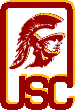|
|
| |
|
|
| |
|
This page contains information about electronic submission
for lab exercises and project assignments.
Starting this semester, we will be using a new submission software
called bsubmit.
It behaves very differently from the old
submit program that you are used to.
Check the server time
at the submission server.
|
| |
|
Platform for Programming
Assignments
|
|
You should use your USC accounts and preferably work on the
Solaris machines in the ISD computer rooms for testing. The
final (submitted) program must run on
nunki.usc.edu because
we are going to test it in that environment. But you should
not do there the whole program development, as nunki is a
general purpose server - under heavyuse from many students.
|
| |
|
Languages for Programming
Assignments
|
You can use either C or C++ for your programming assignments.
Files must be named as follows ...
| Language | Type | Allowed Extensions |
| C or C++ | Headers | .h |
| C | Source | .c |
| C++ | Source | .C,.cc,.cpp |
|
| |
|
On Time Submission
|
|
Late submissions will receive penalties.
Due to clock skews, submissions will be accepted a few
minutes after the specified deadlines. If your submission is more than
15 minutes late according to the machine time at
the server, your submission will be considered late. No exceptions.
|
| |
|
Submission
|
When you are ready to submit it for grading, you must:
- Create a gzip compressed .tar file containing all requested files.
For example, if your lab exercise 1 requires you to turn in
a PDF file named ex1.pdf and a data file named ex1.data,
you should do the following:
% tar cvf ex1.tar ex1.pdf ex1.data
% gzip ex1.tar
If for some reason
you cannot run the commands above and decide to use another method, you
must inform the TA and the instructor through e-mail as soon
as you submit your assignment.
For human-readable part of an assignment, the only acceptable formats are
ASCII text, PDF, Postscript, and HTML.
All other formats will not be accepted. If you are planning to
submit PDF, Postscript, or HTML files, please make sure in advance
that your machine is capable of generating files in the format
you want and that you are familiar with the procedure.
It is recommended that you extract the .tar.gz file you created to
a temporary directory somewhere else.
This will provide some assurance that your have submitted
what you wanted to submit.
Please see the verify your submission section below.
- Submit the .tar.gz file you created, use the
bsubmit
executable in the ~csci551b/bin directory on
nunki.usc.edu (or any Solaris machine which you can find
~csci551b/bin/bsubmit).
(It's not a typo, it really is in ~csci551b.) The syntax is:
~csci551b/bin/bsubmit config -set email=you@yourdomain
~csci551b/bin/bsubmit upload -event event_id -file submission_file
Please note that this bsubmit
submission software is new and
behaves very differently from the old submit program you
are used to.
The first line above is to configure the submission software for
the e-mail address where you will receive notifications from
the sever.
The event_id for each assignment is different:
-
| Assignment |
Due |
event_id |
| Exercise #1 |
11:45PM
10/2/2010 (firm) |
merlot.usc.edu_80_1217617760_77 |
| Exercise #2 |
11:45PM
10/17/2010 (firm) |
merlot.usc.edu_80_1217617760_78 |
| Exercise #3 |
11:45PM
11/8/2010 (firm) |
merlot.usc.edu_80_1217617760_79 |
| Project Report |
11:45PM
12/12/2010 (firm) |
merlot.usc.edu_80_1217617760_80 |
Therefore, you should submit the programming assignments by doing:
% ~csci551b/bin/bsubmit upload \
-event merlot.usc.edu_80_1217617760_77 \
-file ex1.tar.gz
% ~csci551b/bin/bsubmit upload \
-event merlot.usc.edu_80_1217617760_78 \
-file ex2.tar.gz
% ~csci551b/bin/bsubmit upload \
-event merlot.usc.edu_80_1217617760_79 \
-file ex3.tar.gz
% ~csci551b/bin/bsubmit upload \
-event merlot.usc.edu_80_1217617760_80 \
-file project.tar.gz
respectively.
- Check the output of the bsubmit program carefully.
It should tell you:
- where a copy of your submission is stored,
- where the upload ticket is stored,
- where the receipt is stored,
- and at what time did the server received your submission.
By default, these files are stored in:
~/.bistro/tickets/$evid
where $evid is the event_id for the corresponding event.
Please also check the output and make sure that you have submitted
to the correct event.
The bsubmit program can be used multiple times for a given
assignment.
A later (on time) submission is considered to supersede previous
submissions. If you would like us to grade an earlier submission
instead of the last on time submission, you need to send e-mail to
the grader, the TA, and the instructor within 12 hours after deadline.
|
| |
|
Verify Your
Submission
|
After you submitted ex1.tar.gz, you should verify
what you've submitted is what you wanted to submit.
Let's say your ex1.tar.gz
is in your ~/ex1 directory. Do the following on
nunki.usc.edu:
% cd ~/ex1
% mkdir xyzzy
% cd xyzzy
% gunzip -c ../ex1.tar.gz > ex1.tar
% tar xvf ex1.tar
% [ inspect your file ]
% cd ..
% rm -rf xyzzy
Before you run the mkdir command, make sure you don't
have the xyzzy directory. If you do, delete it.
A few things to note:
- If the gunzip command failed, the ex1.tar.gz
file your've submitted is not properly gzipped.
- If the tar command failed, the ex1.tar.gz
file your've submitted is not properly created.
- If any of the above failure occurs, you must recreate your submission
and submit again and verify again.
|
| |
|