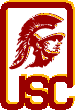|
|
| |
|
|
|
Lecture videos will be available to all students enrolled in CS 402 once the semester starts.
To access lecture videos, please do the following:
- Go to http://courses.uscden.net
- If you have never accessed Desire2Learn, click on "Forgot Your Password"
- Please note that your "user name" needs to be your entire USC email address (including "@usc.edu")
- After you click submit you will receive additional instructions
|
| |
|
Windows Media Player
|
If you would prefer to download lecture videos and not stream them and if you are trying to view
the downloaded videos with the Windows Media Player, please note that as of Summer of 2015,
Windows Media Player is no longer supported and you would need to do the following instead:
- Go to the lecture video.
- Click on the "Download (Right click to save)" button below the video and save the video in, say, the "Downloads" directory. It will take a few minutes to download a large video file.
- Click on the "Install DEN Player 2.0" button below the video. If this is the first time you are doing this, it will ask you to install Microsoft Silverlight.
So, go ahead and install it. Then go back and click on the "install DEN Player 2.0" button again.
This time, you should see a black screen with with some grey controls at the bottom and some text that says,
"Click on the file open button to begin". The "file open" button is the one that looks like a folder on the right and below that text.
When you move your mouse over it, you should see the tooltip that shows "Open File". Click on it and select the downloaded WMV file and you should be able to see the video.
UPDATE (6/22/2017): This doesn't seem to work on Windows 10. If you are running Windows 10, please visit the Desire2Learn page with either the Chrome browser or the
Microsoft Edge browser and it should work. (Firefox doesn't seem to work with this.)
|
| |
|
Safari
|
On Mac OS X, if you are having trouble with watch the videos in Safari, please try the following:
- Make sure Flash is installed.
- Go to the Safari icon at the top left of the screen, and click Preferences. In Preferences, go to Security, and make sure Enable JavaScript, Allow WebGL, and Allow Plug-Ins are selected.
- Next, in the same Safari>Preferences>Security menu, select Plug-In Settings... You should see Adobe Flash Player on the left-hand side of the box.
Find your D2L page listed to the left and make sure the toggle is selected as "On."
You might also want to try using the Chrome browser instead.
|
| |
|