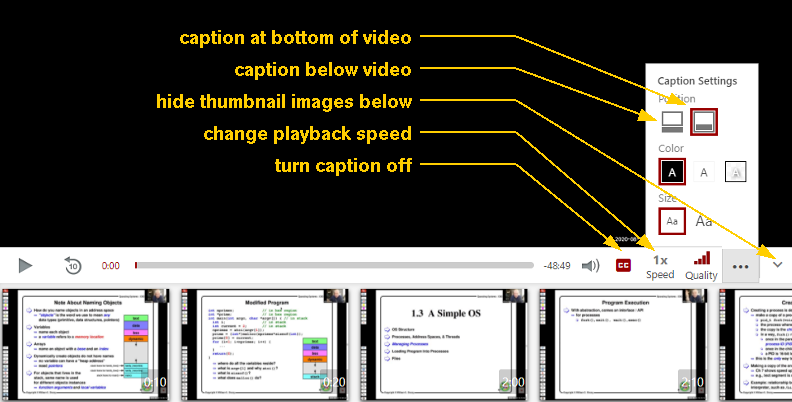|
Lecture videos will be available on D2L to all students enrolled in CS 402 once the semester starts.
To access lecture videos, please do the following:
There are two types of videos on the D2L web site. One type is a Zoom video. It doesn't have captioning.
You don't have much control and you can just click and watch.
The other type is new and it has some nice features. Here's what it looks like (with my notes on what some of these buttons can do for you): If the caption is difficult to read, you should choose "caption below video". If you don't need the thumbnails images at the bottom, you can hide them. If I'm talking too fast, you can even change the playback speed to 0.75 of the normal speed!
If you would prefer to download lecture videos and not stream them and if you are trying to view
the downloaded videos with the Windows Media Player, please note that as of Summer of 2015,
Windows Media Player is no longer supported and you would need to do the following instead:
On Mac OS X, if you are having trouble with watching the videos in Safari, please try the following:
|